How to upload ebooks to your Kindle
So you got yourself that nice new ebook, like the one we’re offering for free to our newsletter subscribers. Now it’s time to upload it to your ebook reader device, and we’ll show you how to do it on Kindles. There are several ways you can do that and here are the easiest ones.
1. Send the book to Kindle by email
Amazon lets you upload books to kindle by simply sending an email to a specific email address. To find that address, just go to the Manage your Device page in your Amazon Kindle account (make sure you select the “Your Device” tab). Another easy way to find that email address is to go to Settings on your Kindle, then My Account and there should be a section called “Send-to-Kindle” Email (it’s the last one on my Paperwhite).
Once you got that email address, all you have to do is send an email to that address, with the ebook as an attachment. This is as easy as it comes and you don’t have to write a subject or anything. Just click “Send” and you’re done, the book should show up on your Kindle in a few seconds.
The types of files you can send are: Kindle Format (.MOBI, .AZW), PDF (.PDF), Microsoft Word (.DOC, .DOCX), HTML (.HTML, .HTM), RTF (.RTF), JPEG (.JPEG, .JPG), GIF (.GIF), PNG (.PNG) and BMP (.BMP).
2. Use a computer to upload the ebook to your Kindle
For this step, you’ll need a computer and a micro USB cable (like the one you’re using to charge the Kindle). Just plug one end in the Kindle and one in the USB port on your computer, and then open Finder (Mac) or Windows Explorer (on Windows). You should see the Kindle in the list of plugged in devices (probably named “Kindle” or “Untitled”) mounted just like an external hard drive or USB flash drive. Open it and just copy the book to the “documents” folder.
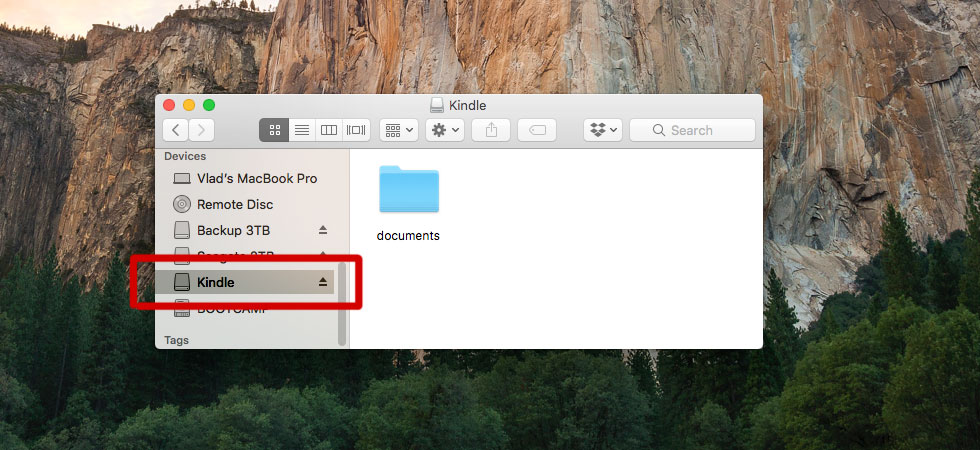
And that’s it! Make sure you correctly unplug the device (use the “Eject” option before unplugging) and the book is there. Enjoy!
If you’re experiencing any issues, just let us know and we’ll be happy to help if we can.